
There are two ways of logging in to Focus - as an Employee, giving access to your personal information, such as your timesheet, your holiday balances and your schedule, or as a User, which is where you perform tasks that affect your team, like planning schedules and updating records.
Now you can log into the Focus Self Service employee app, not as an Employee but as a Focus User. This will give you access to certain User features within the app, such as the Fire Alarm Roll Call.
You can also merge your app experience, so you are able to log in once and access both your personal Employee record and also your additional User functionality.
This guide will look at:
Your Focus account comes with two different, secure Company Keys. One that allows you to log in as a Focus User and the other to log in as an Employee. The User Company key is something that your Focus Administrator will have access to, and it’s this that you can now use to log into the App.
Reset your Self Service app and then enter your User Company Key - not your Employee Company Key.
It is also important to note that you cannot use the QR Code login generated on the Employee Page to log in - this will log you in as an Employee Only. You must enter the User Key manually. You should only have to do this once.
If successful, you should now see a slightly different login screen. Instead of asking for a PIN and password, Focus should now ask you for your Username and password.

Enter your Focus User credentials and you will be logged in as your Focus User. You will have access to any Focus features that are app compatible.
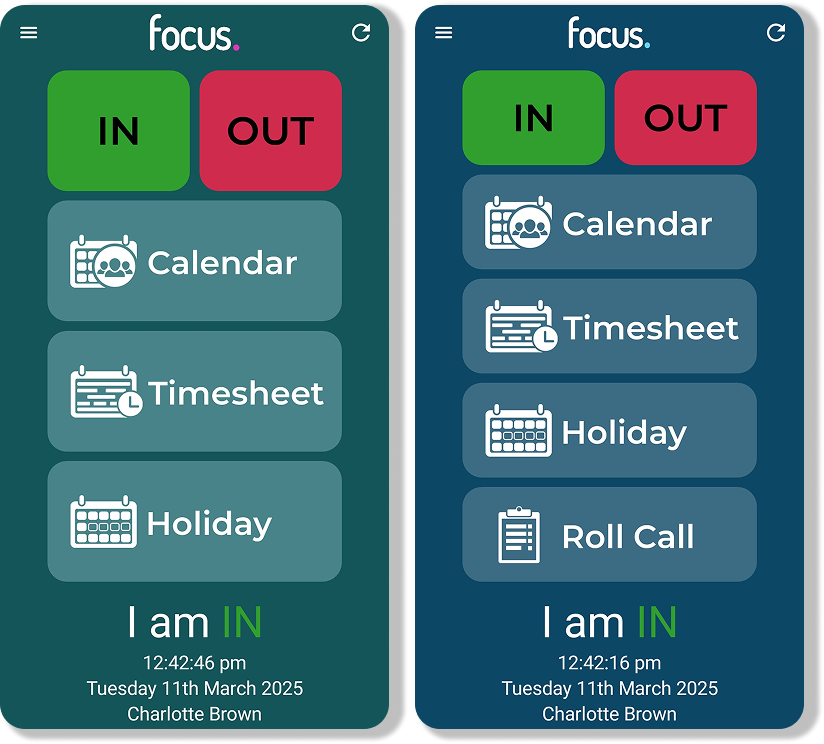
Here is what the App experience is like for the same User, first logged in as an Employee and secondly as a User with a Linked Employee Record. The User can perform all the regular Self Service Actions (and is still governed by their Self Service Profile), but they also have access to certain User Features - in this case the Fire Alarm Roll Call.
There is also a subtle difference in the appearance of the app. For quick reference, look to the colour of the ‘dot’ in the Focus logo.
In order to get the most out of this feature, it is important to let Focus know which individual Employee Record it should link to your Focus User login. Because Focus Users are separate to Focus Employees it is necessary to manually make this connection. This way you can still use the app as an Employee while taking advantage of the additional features.
To create a link between any Employee and any Focus User:


Now this user can log into the Focus Self Service App using the User Company Key and their Focus Username and Password.

You don’t need to share the Company Key with Users in order for them to login to the Focus App. Navigate to System Setup and in the General Tab, choose ‘Generate User Login Link’.

This will generate a QR code that stores your User login information which you can copy to your clipboard as an image. Alternatively you can copy an encrypted text link that you can then share with your Users.
This login approach will not affect the User’s password, it just gets them past the Company Key stage of the login process.
Simply uncheck the ‘Link to Employee’ field in the User form as above and save the record.
At any time a User with a link to their own Employee record can log into the Focus app as ‘just’ an Employee by using the Employee Company Key, or the QR Code login system on the Employee Form.
The Self Service app is not compatible with the Two Factor Authentication process that Focus Users can use when they log into the main Focus program.
It should be noted though that logging into the App as a User does not give access to all the details in Focus. The app can only be used for very specific areas of the program such as the Fire Alarm Roll Call.
Before you can use Self Service on your smartphone, you need to install the app and know how to log in.

When you create Users in Focus, you have a huge amount of control over which parts of the program they have access to, and what they can do with their access.

Create Users that can access the employees they need to, based on Groups, Locations, Projects, or any other requirement.
